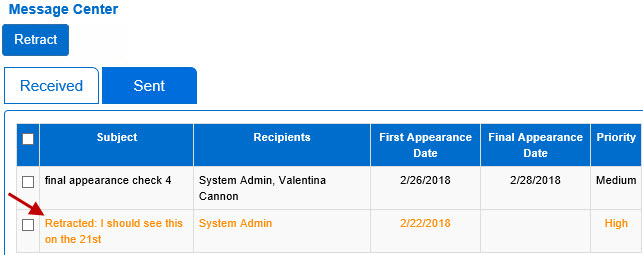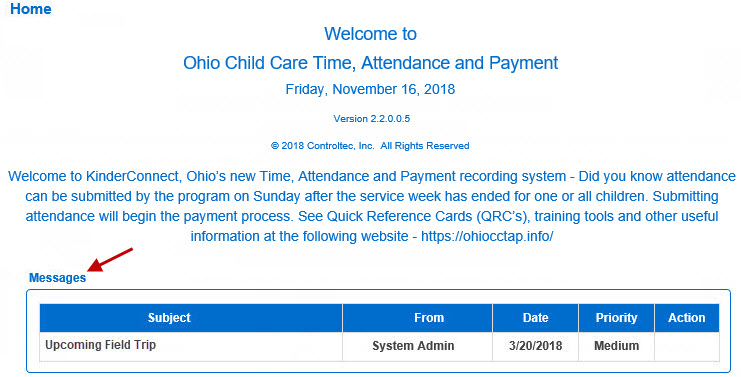
Depending on the Site Settings, if the Operator has any unread messages, they will be visible in the Home page upon initial login.
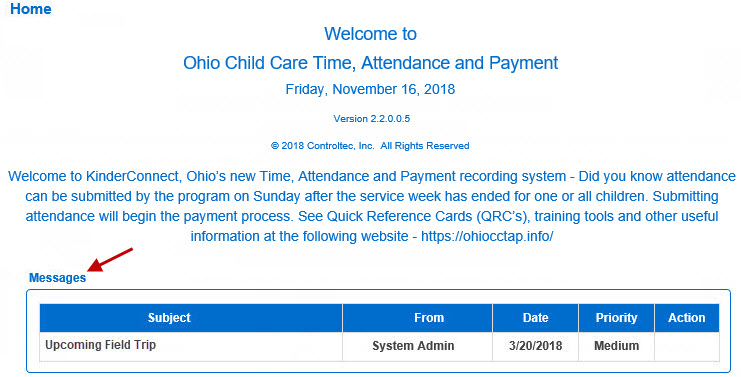
To open, hover over and click on the Subject of the message you would like to view. Note that sending and receiving messages is permission based, therefore not all operators have access to this feature.
To review all messages sent or received, clickon the envelop icon  located on the Navigation Bar to access the Message Center system. Only those Operators with appropriate permissions can send messages to other Operators. Some Operators might only be authorized to receive and review messages.
located on the Navigation Bar to access the Message Center system. Only those Operators with appropriate permissions can send messages to other Operators. Some Operators might only be authorized to receive and review messages.
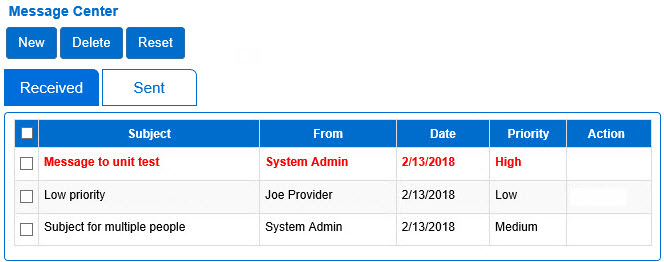
The upper buttons identify the actions that can be taken, New, Delete and Reset. The lower Received / Sent button-tabs indicate the type of messages currently displayed, Received or Sent. The blue background on the button-tab indicates which messages you are reviewing.
When you select Received, the system displays a list of all the messages you have received. All unread messages appear in bold letters. All unread high priority messages appear in bold text.
To read a message, click on the Subject line. Press the Close button to exit the message and return to the Message Center.
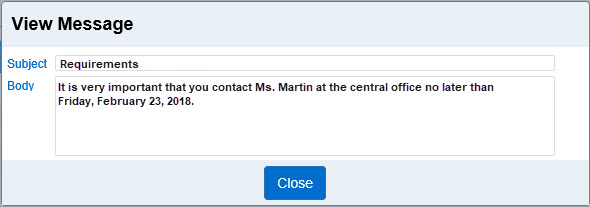
To create a new message from the Message Center, press New. It is also possible to click the plus icon (![]() ) to the right of the Navigation Bar to create a new message. Note that sending and receiving messages is permission based, therefore not all Operators can create and send messages.
) to the right of the Navigation Bar to create a new message. Note that sending and receiving messages is permission based, therefore not all Operators can create and send messages.
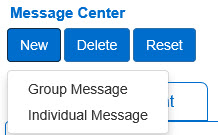
Click to select whether you would like this message to be a Group Message or an Individual Message.
If selecting to create a Group Message:
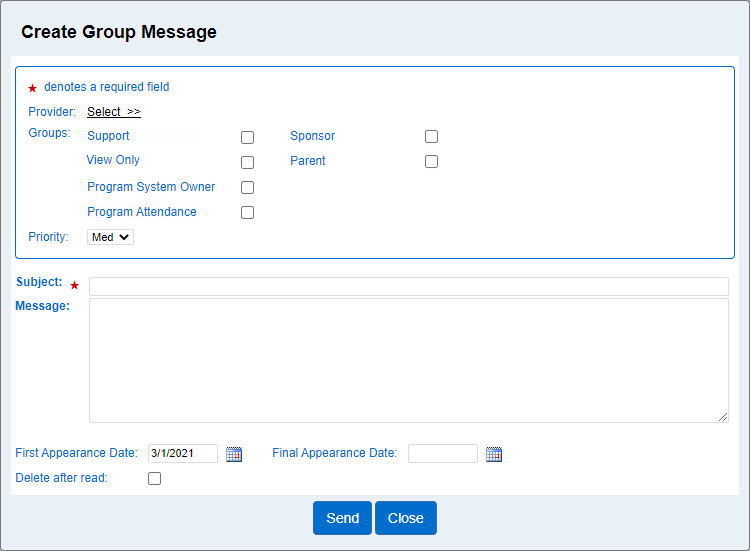
Click on Select >> next to Provider and choose the names of the providers to whom you would like to send the message.
Enter the appropriate search criteria into the available fields. The more criteria you add, the more specific the results of your search will be.
Press Search.
Click on the corresponding checkboxes to select names of the providers to whom you would like to send the message.
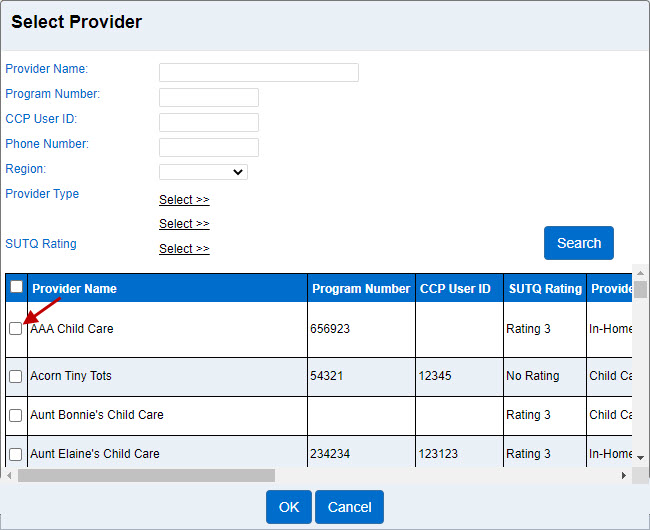
Press OK.
Click on the appropriate checkbox(es) to choose the type of Groups within the selected Provider to whom you would like to send the message.
Note: The SUTQ Rating drop-down only enables for State operator types when selecting to send a Group Message to Program System Owner or Program Attendance operator types. If enabled:
Press the drop-down arrow to select the SUTQ Rating of the Provider(s) to whom you would like to send the message.
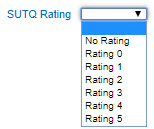
If selecting to create an Individual Message:
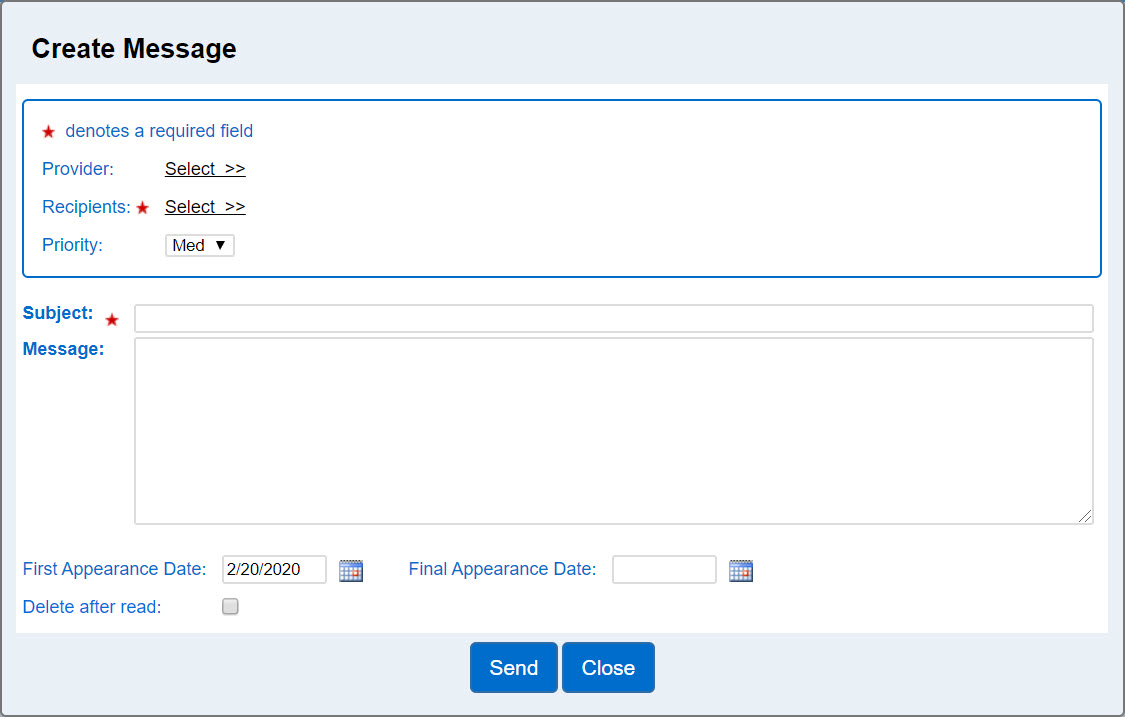
| Field | Description |
|---|---|
| Provider |
Press Select >> and enter the name of the Provider to whom you would like to send the message, or enter the appropriate search criteria into the available fields, then press Search.
Once the search results display, click on the check box(es) corresponding to the desired Provider(s), then press OK to continue. |
| Recipients |
Press Select >> and enter the First and Last Name of the person to whom you would like to send the message or click on the Category field to select the appropriate category to use, then press Search.
Once the search results display, click on the check box(es) corresponding to the names you would like to select, then press Add to continue. When selecting the name(s), please note that all individuals added using the selector will be added to the list of recipients if any already exist. KinderConnect adds them to the list instead of overriding the original recipient(s) selected. To clear the list of recipients, press Clear Recipients List and start again. |
| Priority | Press the drop-down arrow to select the type of priority of your message. |
| Subject | Enter the matter of the message you would like to send. |
| Message | Enter the text of the message you would like to send. |
| First Appearance Date | Enter the date, or use the Calendar button to select, when the message will first appear in the list of Received messages of the recipient. |
| Final Appearance Date | Enter the date, or use the Calendar button to select, when the message will last appear in the list of Received messages of the recipient. |
| Delete After Read | Click on this check box to indicate that the message will be removed as soon as the recipient reads it, and will no longer appear in the list of Received messages. |
Note: When creating a New message and using any of the Select >> options, the system deactivates the Send and Close buttons to prevent you from accidentally pressing them before you complete your selections.
From the Message Center, click on the check box to the left of the header row to select or deselect all messages. Once selected, you can Delete or Reset all at once. You can also select one or more messages individually by clicking in the corresponding check boxes.
Press Sent to display a list of all the messages you have sent. It also activates the Retract button. Click on the corresponding check box to select the message you would like to cancel, then press Retract.
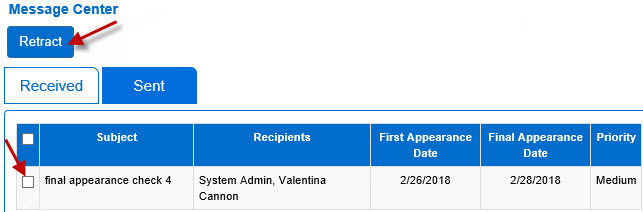
From the Message Center, click on the check box to the left of the header row to select or deselect all messages. Once selected, you can Retract all at once. You can also select one or more messages individually by clicking in the corresponding check boxes. The message will be removed from the Received tab messages of the recipient and will now show in yellow in the Sent tab messages of the sender, with the addition of "Retracted" added to the Subject. Note that retracting a message does not guarantee it will not be delivered, if an Operator is already in the Messages page when retracted, he will still be able to see it.